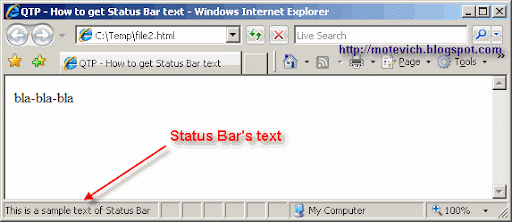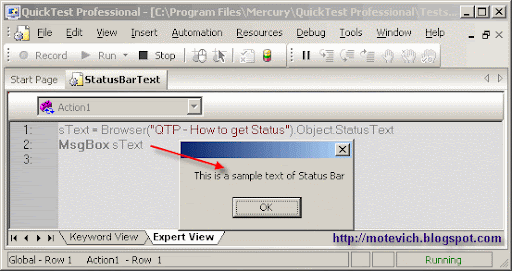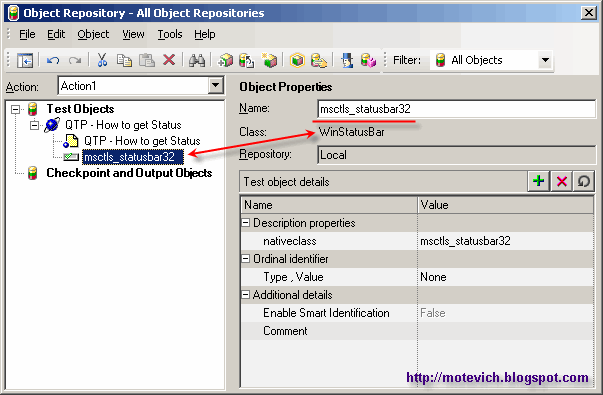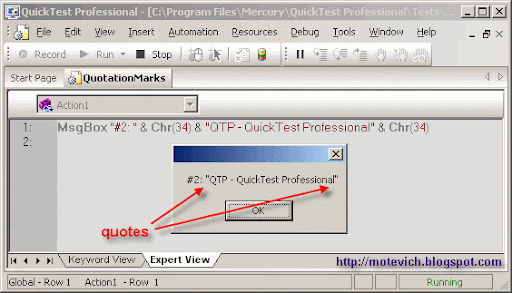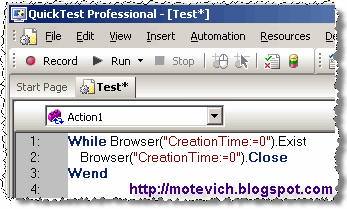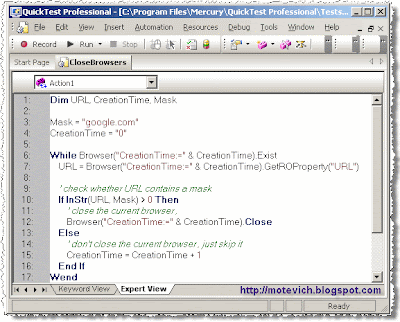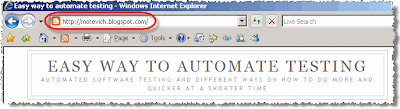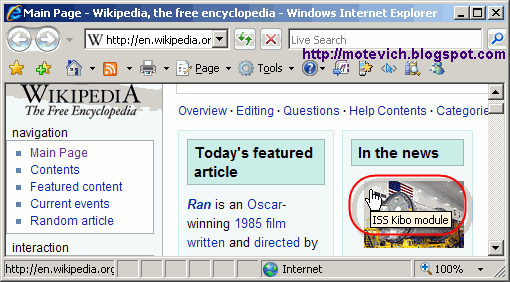The present LoadRunner video tutorial covers the following:
- How to create new LoadRunner parameter
- How to use 'Simulate Parameter' feature
- Settings on Parameter List dlg
Option 'Select next row' = 'Sequential'
Option 'Update value on' = 'Each iteration'
Option 'Update value on' = 'Each occurrence'
Option 'Update value on' = 'Once' - How to view an output value of parameter
LoadRunner parameters explained
part 1 of 3 (Select next row = Sequential)
Related articles:
Do you like this LoadRunner video tutorial? Would you like to receive them in the future?
If yes, please subscribe to this blog RSS feed or by Email. (How to subscribe? VIDEO guide)
part 1 of 3 (Select next row = Sequential)
Related articles:
- LoadRunner VIDEO tutorial - Parameters part2 ('Select next row' = 'Random')
- LoadRunner VIDEO tutorial - Parameters part3 ('Select next row' = 'Unique')
- LoadRunner VIDEO - How to record PDF file saving?
- How to perform basic operations on LoadRunner parameters?
- Generating unique file name using LoadRunner parameter
- All LoadRunner visual tutorials
Do you like this LoadRunner video tutorial? Would you like to receive them in the future?
If yes, please subscribe to this blog RSS feed or by Email. (How to subscribe? VIDEO guide)