The present LoadRunner video tutorial explains how to do that. All you need is to check LoadRunner snapshot files (inf-files) located in LoadRunner script folder:
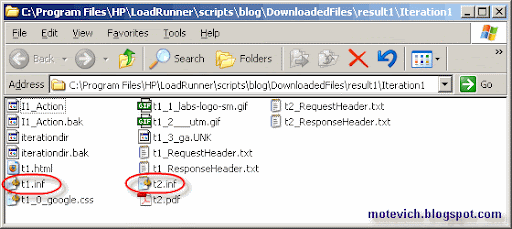
LoadRunner video - How to check manually a downloaded file
Related articles:
- How to record PDF file saving - LoadRunner video
- LoadRunner video - How to capture the whole Web page
- LoadRunner script - How to download file from server?
- All LoadRunner visual tutorials
Do you like this LoadRunner video tutorial? Would you like to receive them in the future?
If yes, please subscribe to this blog RSS feed or by Email. (How to subscribe? Video guide)
Do you know that you are free to use/copy/publish all my materials on your site/blog?