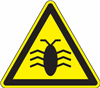
- Each program contains errors (bugs).
- LoadRunner is a program too.
- So, LoadRunner should contain bugs.
Even more! LoadRunner contains bugs.
And I would like to ask you to share your experience on LoadRunner too. I'm sure that you faced with such errors.
Why do I do that?
- I know, that some members of LoadRunner development team read this blog. So dear readers, you can report errors and make your favourite (I hope :)) LoadRunner better.
- Also, there is another reason to post LoadRunner bugs. Since you are QA specialists, I think it will be interesting to find bugs in a released commercial product (= LoadRunner).
Prove, that you are qualified bugs hunters! :)
| # | Description |
| 1 | 1. LoadRunner Controller 2. Open Design tab 3. Double-click any action from 'Global Schedule' section -> 'Edit Action' dlg is opened. OK 4. Click 'Help' -> Nothing happens  |
| 2 | 1. Open LR Controller Help pdf-file, page 77. 2. It contains the phrase: The following additional right-click options are available: ➤ Reset IDs. Resets the IDs of the Vusers in the group. Actually, menu item is named as "Renumber": 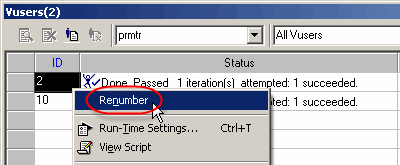 |
| 3 | 1. Open LoadRunner VuGen 2. Record and replay script 3. Open 'Tree view' 4. Select 'Response' item from tree view -> 'Create Parameter' menu item is disabled, see: 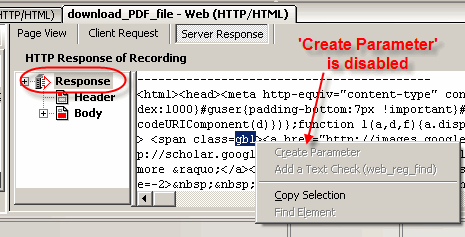 5. Select 'Body' item from tree view 5. Select 'Body' item from tree view-> 'Create Parameter' menu item is enabled, see:  I think, 'Create Parameter' menu item should be enabled in both cases. I think, 'Create Parameter' menu item should be enabled in both cases. |
| 4 | 1. Open LoadRunner VuGen 2. Create new LR parameter 3. Open 'Parameter Simulation' dlg -> There are not 'short keys' (underlined letters for quick access with keyboard):  |
| 5 | Could you send yours, dear reader?.. |
I think, the list of LoadRunner bugs is an interesting challenge for LoadRunner users community.
And definitely - it will be usefull for all of us.
That's why I ask you to send your notes about LoadRunner bugs. Send detailed info and do not forget to mention your name. The world should know best testers :)
Please, send your notes about LoadRunner bugs or enhancements to my email:

If you have any interesting ideas, feel free to share them.
Thank you in advance, dear readers.
Dmitry Motevich
P.S. Dear HP, may I join your LoadRunner team? :)
Related articles:
- LoadRunner VIDEO tutorial - Parameters part3 ('Select next row' = 'Unique')
- Examples on LoadRunner Regular Expressions
- LoadRunner scripting - How to download file and save it to local disk?
- All LoadRunner visual tutorials
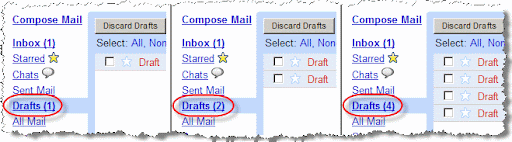
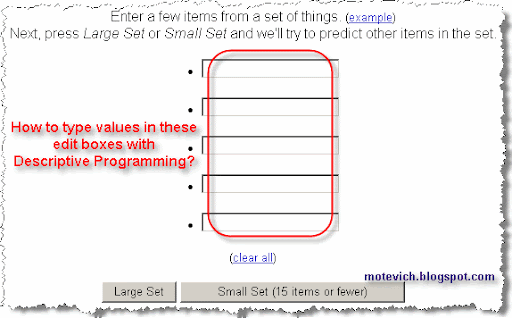
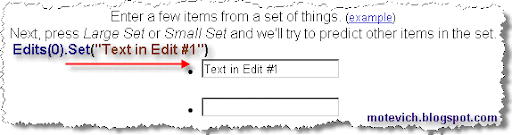
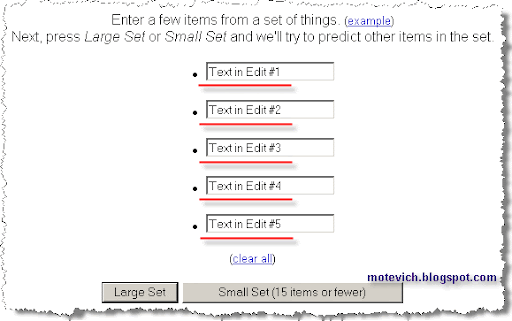

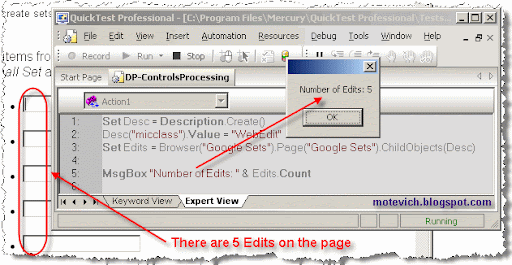 As you can see, it works correctly and returns correct number of Edits on a page.
As you can see, it works correctly and returns correct number of Edits on a page.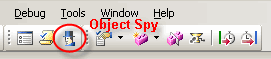
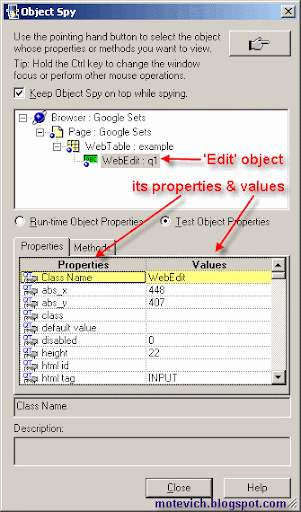
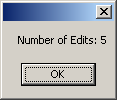

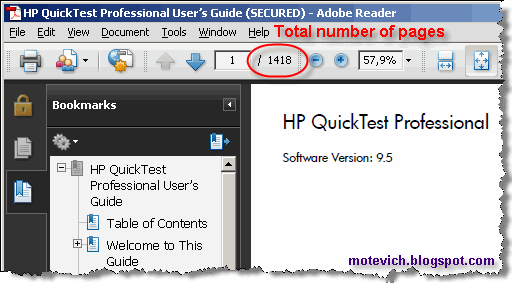 This is QuickTest Professional 9.5 User's Guide, located in
This is QuickTest Professional 9.5 User's Guide, located in 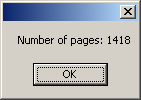 As you can see, our QTP script works correctly and extracts the number of pages in PDF file.
As you can see, our QTP script works correctly and extracts the number of pages in PDF file.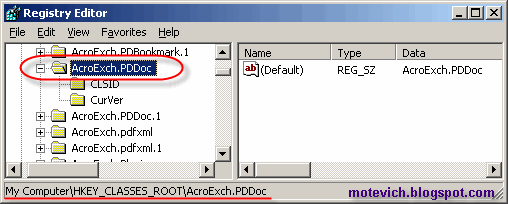 If
If