HP QTP (QuickTest Professional) Videos:
| 1 |  | QTP video tutorial - How to record QTP script The present QTP (QuickTest Pro) video tutorial covers the following:
|
| 2 | 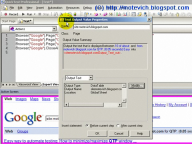 | QTP video tutorial - How to capture dynamic text The present QTP (QuickTest Pro) video tutorial covers the following:
|
| 3 |  | QTP video tutorial - QTP Datatable This QTP video shows how to work with DataTable. You will learn different QTP DataTable concepts:
|
| 4 |  | QTP video tutorial - QTP RegExp and dynamic link in QTP This QTP video tutorial covers the following:
|
| 5 |  | QTP video tutorial - QTP DP (Descriptive Programming) This QTP video shows and explains concepts of QTP Descriptive Programming:
|
| 6 |  | QTP video tutorial - How to run QTP test from command line Do you run your QTP tests suit manually? What about running them on the schedule, for example nightly testing? I will show the way how to do that - i.e. how to run QTP tests from command line. Using that approach, you can execute your QTP tests on the schedule. |
| 7 |  | QTP video tutorial - QTP Recovery Scenario This QTP video shows and explains how to create and work with QTP Recovery Scenarios. For example, during an execution of QTP test, it can be interrupted by different windows, pop-ups, message boxes, etc. The problem is that they can appear at any time and you cannot predict these events. QTP provides Recoverry Scenarios to process such unexpected events and errors. |
HP LoadRunner Videos:
| 1 | 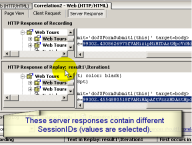 | LoadRunner video tutorial - Automated Correlation in LoadRunner Correlation is a key concept of HP LoadRunner. The present LoadRunner video tutorial explains how to correlate dynamic values in LoadRunner automatically:
|
| 2 |  | LoadRunner video tutorial - Manual Correlation in LoadRunner The present LoadRunner video explains how to manually correlate dynamic values:
|
| 3 |  | LoadRunner video tutorial - LoadRunner Parameters, part 1 of 3 (Select next row = Sequential) The present LoadRunner video tutorial covers the following:
|
| 4 |  | LoadRunner video tutorial - LoadRunner Parameters, part 2 of 3 (Select next row = Random) The present LoadRunner video tutorial covers the following:
|
| 5 | 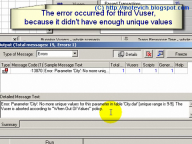 | LoadRunner video tutorial - LoadRunner Parameters, part 3 of 3 (Select next row = Unique) The present LoadRunner video tutorial covers the following:
|
| 6 |  | LoadRunner video tutorial - How to capture the whole Web page This LoadRunner video tutorial shows how to capture Web page. Using this approach, you can get HTML source code of any Web page and then downloade it to a local file. |
| 7 | 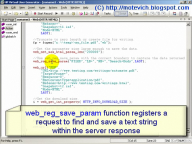 | LoadRunner video tutorial - How to record a file saving in LoadRunner In some cases, we need to save PDF (or other) file on local disk and process it (edit, parse, or compare with 'etalon' file). The present LoadRunner video tutorial explains how to record PDF file saving in LoadRunner. |
| 8 |  | LoadRunner video tutorial - How to check a downloaded file Do you know how to check that a file or a page was downloaded successfully in LoadRunner? The present LoadRunner video tutorial explains how to do that. There is an easy and practical approach. |
Dear readers, as you can see, I performed a huge work to prepare these videos.
In general, it took me ~ 60 hours for each video:
- to think up examples (they should be simple)
- to develop a scenario of video tutorial (I prefer logical and 'step-by-step' scenarios)
- to record video (actually, not easy task)
- to make, edit, check and recheck, and then again to remake movie (it should be ideal!)
I think, that my readers should get the perfect QTP and LoadRunner video tutorials. And I create such video tutorials.
That's why I ask you to help me - please, make donations. Your donation will mean that my videos were useful fot you and I'll be glad that you learnt something new.
It will motivate me to make new, even better videos!
Related articles:
--
Dmitry Motevich



















 Yes,
Yes, 
 So, QTP Object Spy shows these values:
So, QTP Object Spy shows these values: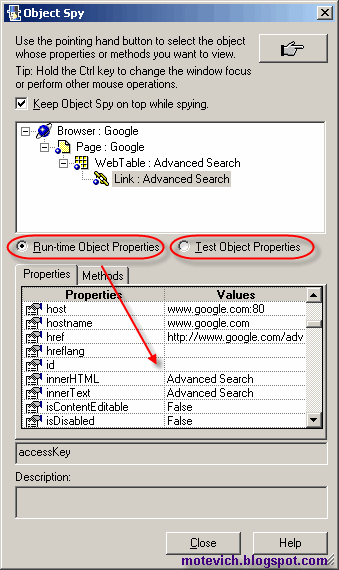 Using QTP Object Spy you can get
Using QTP Object Spy you can get 

 Compare these Link Identification Properties with properties from the registry. They are the same!
Compare these Link Identification Properties with properties from the registry. They are the same!

 Why almost all properties are empty?
Why almost all properties are empty? As you can see, we got the same Run-time Object Properties both for Test Object and for Run-time Object. I can explain it.
As you can see, we got the same Run-time Object Properties both for Test Object and for Run-time Object. I can explain it. I use Object Repository (OR) to simplify my demo-scripts.
I use Object Repository (OR) to simplify my demo-scripts.


